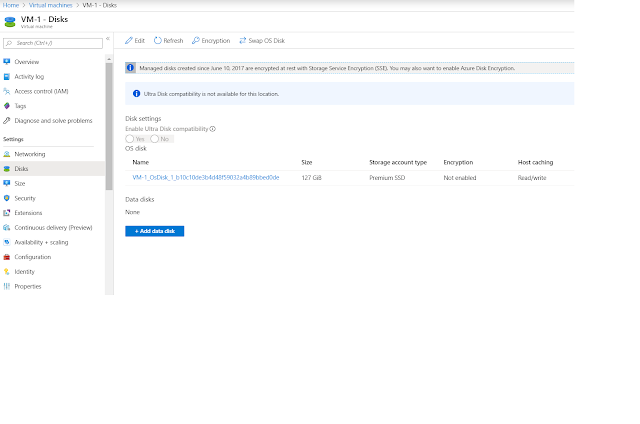Installation PVS Target device software component on PVS Image after installing VDA Agent you will see below error message, this is because VDA installation got CDF (Citrix Diagnostics Facility). Below are two fixes available.
1) Uninstall CDF (Only CDF) using CDF cdf_x64.msi which comes with Citrix Virtual Apps and Desktops ISO (F:\x64\Virtual Desktop Components\cdf_x64.msi). Reboot the machine and install your PVS Target Device Software. In this approach, the Target Device software installation may through error (Installation Failed) of CDF that can be discarded.
2) Another way of getting rid of this issue is to remove the VDA (From Add/Remove Programs) and reinstall it after installing PVS Target device software installation.