While mstsc is a tool which you can use to connect to servers, you need to open connection for each server you connect and enter credentials every time which is tedious. Remote Desktop Connection Manager is handy tool to connect to multiple servers with same credentials and you can save Server connection details.
Extact the downloaded Zip File and launch the RDCMan.exe which will open a console as below.
To Start using it go to File==>New, create a new .rdg file as shown below. In the below example i am using LabServers as a name. All the server that we add to the console will not be saved under this section.
Right Click LabServers and go to the properties section and then Logon Credentials here you can set the credentials that you would like you to use for all the servers that you add to LabServers Group.
To Add servers to LabServers group, Right click the LabServers and select Add Server, which shows the below window.
Server Name is the Name/FQDN of the Server or IP Address of the Server.
Display Name is a name for your reference to identify what server it is. Most of the time Display and Server Name will be same if you are using Server name instead of IP Address. Add the Server once the details are filled.
Now your server is added to the LabServer group, you can add multiple servers. All the servers will use the same credentials that you entered inthe LabServers Section earlier to login.
Note:
- If you would like to override the credentials you can enter the credentials to added server explicitly.
- When add servers to the group make sure you save the file other wise all the servers added are gone when you close Remote Desktop Server Manager.
Now all you need to do just double click/lauch the Server you added you see below screen, click Yes and you are into the server.
This way you add multiple Servers to the server group and login with creadential that you set at server group.. You also have multiple Groups with different file name.
.png)


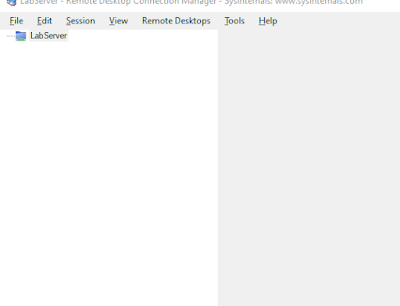



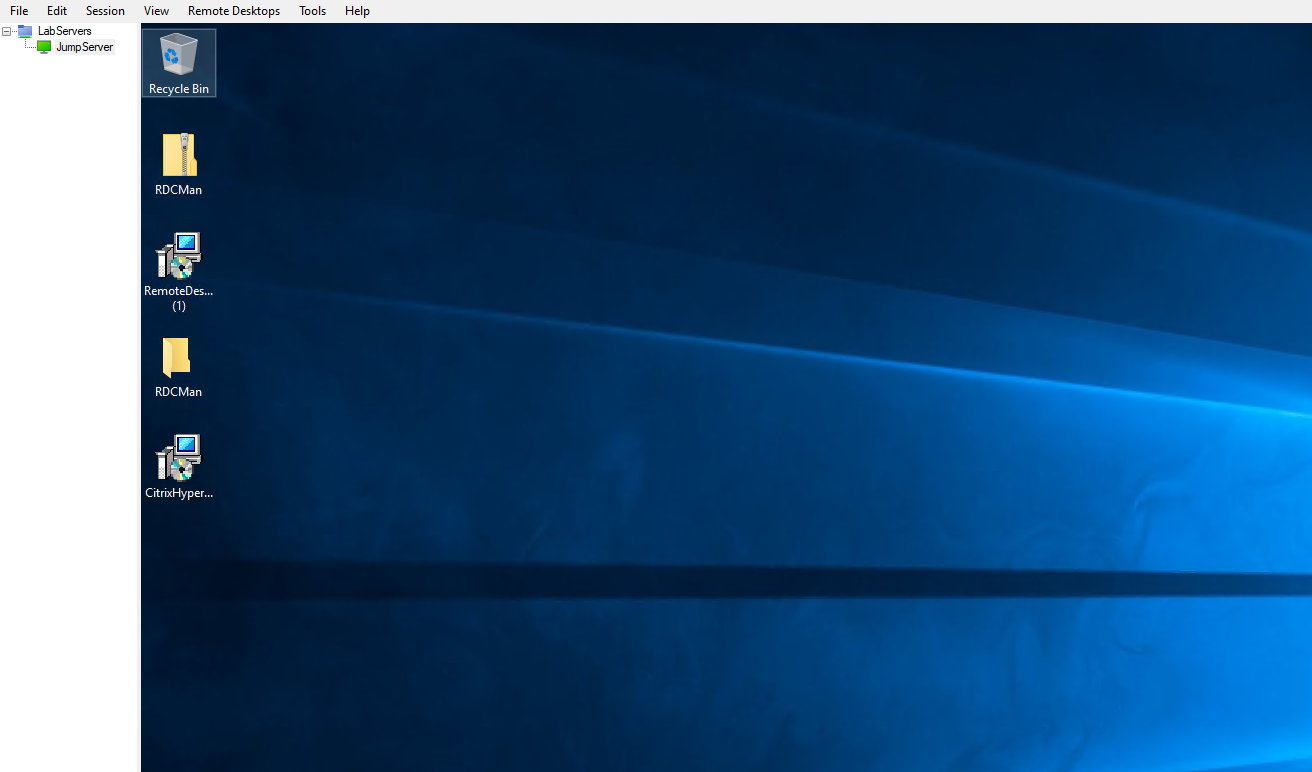
No comments:
Post a Comment